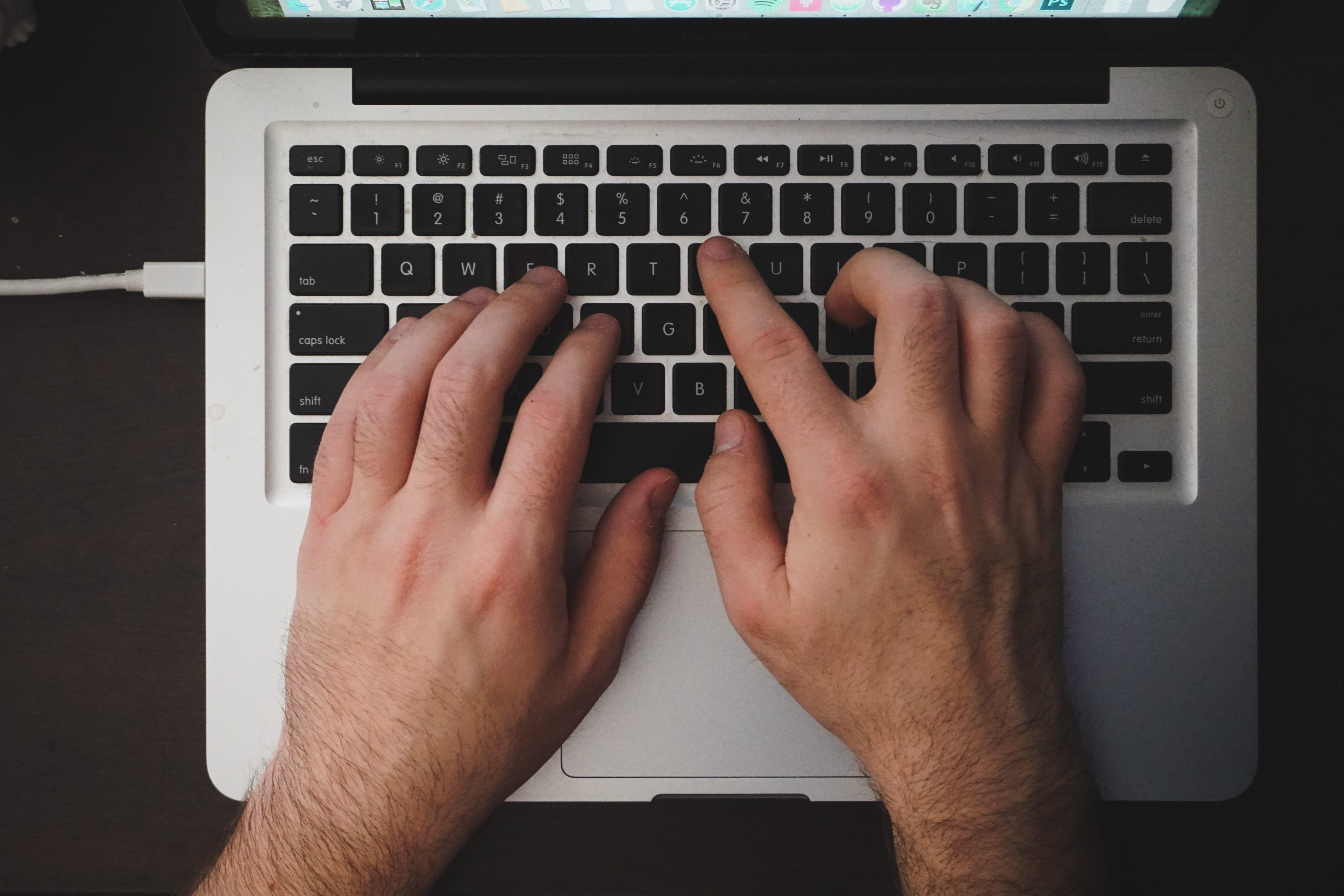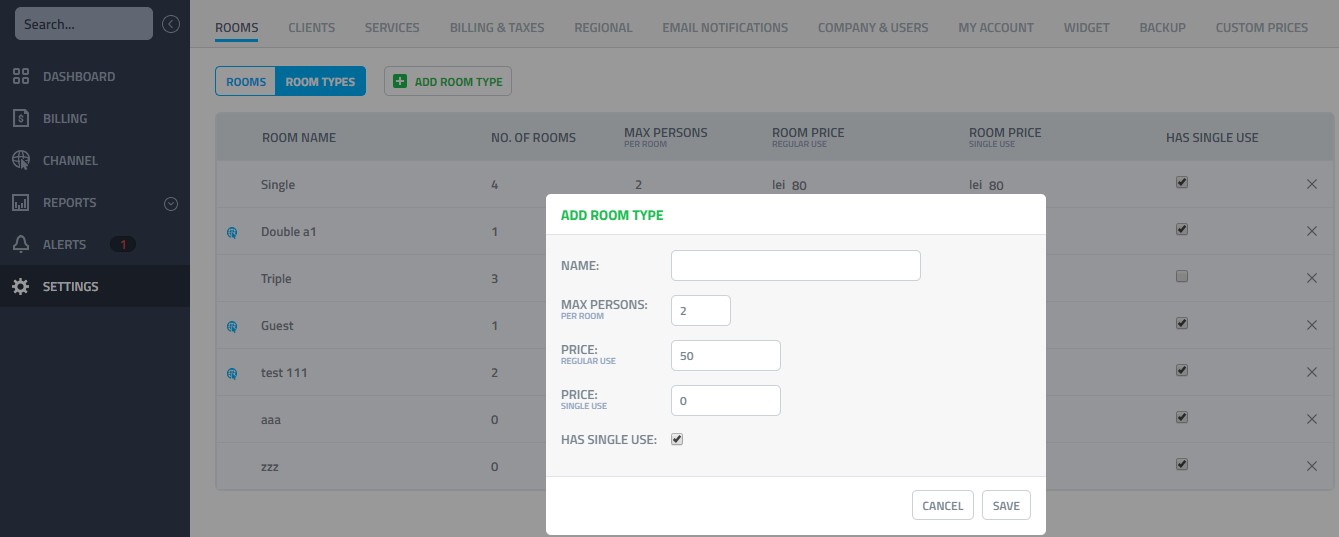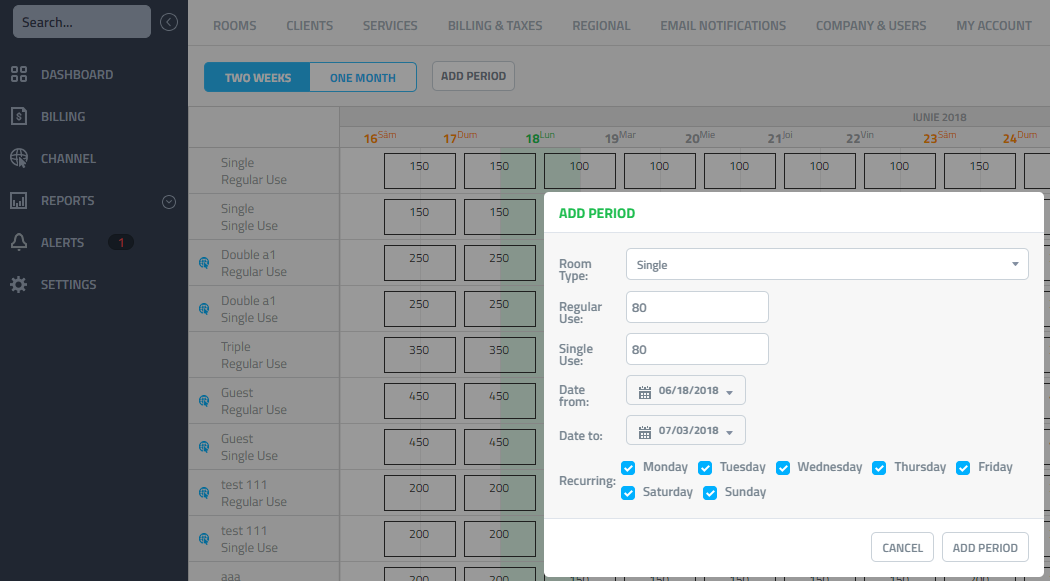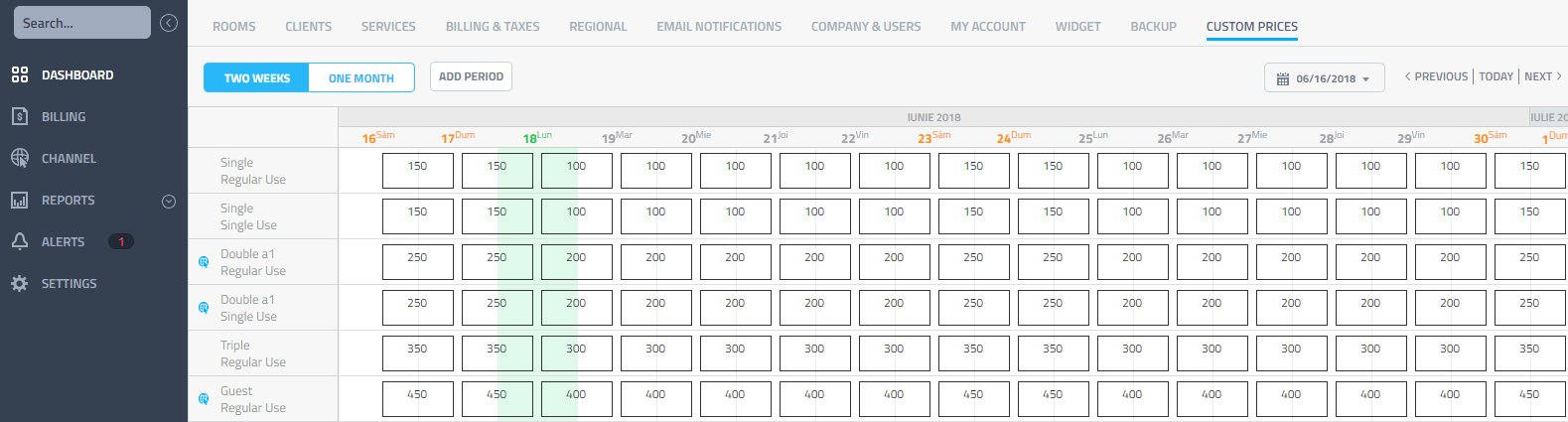Our newest update brings even more flexibility to the way you define your rooms and pricing.
Quick way to add a Single room type
In the Rooms tab, switch the toggle to Room types, then press the Add room type button. Type a name, max number of persons, price, and then check the Has single use checkbox. Here’s a quick snip for you to see.
Maximum flexibility with Custom Prices
We know the season it’s coming and we wanted to give you better tools to control your pricing. We’ve made a major change concerning the way you can define room prices in different periods of the year. You are now able to set prices in a more granular way, different prices for each room, in different days of the week, single or regular use. The setting can be controlled in the new CUSTOM PRICES tab, upper right area of the screen.
In Settings > Custom prices, go to the Add Period button and select the period in which you want to use custom prices. Choose your starting and ending date, choose the days when this price will occur, and you are set for the upcoming busy season. Here’s a preview:
You can then click on the price box of any room|day and set a special price.
We hope this new feature will help you a lot in the upcoming busy season and as always, we’re looking forward for your feedback and questions.